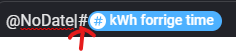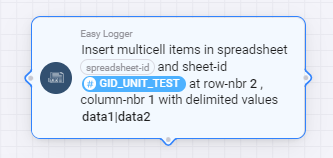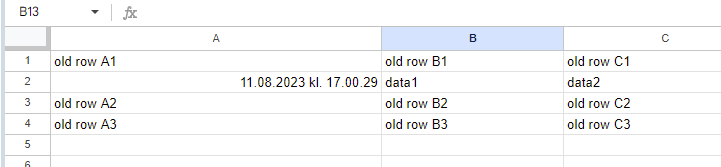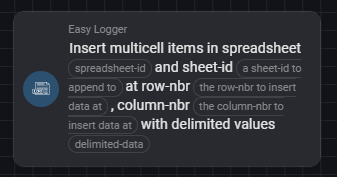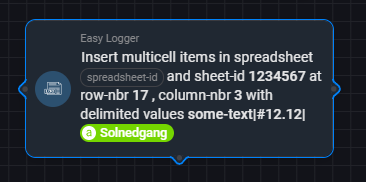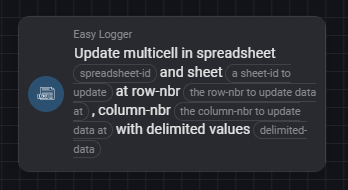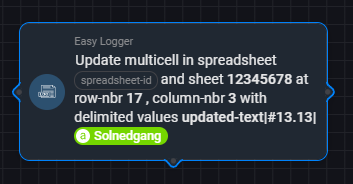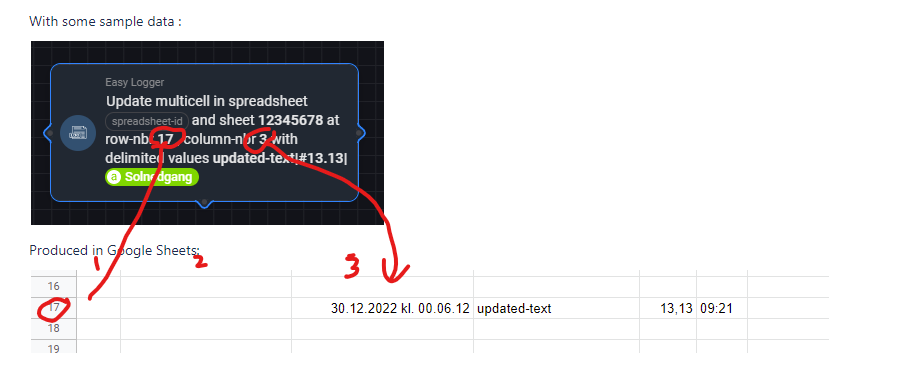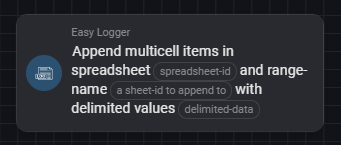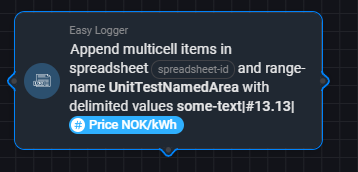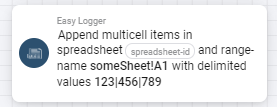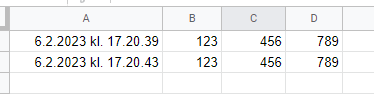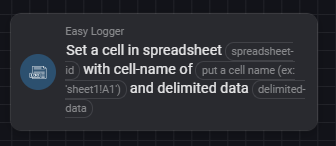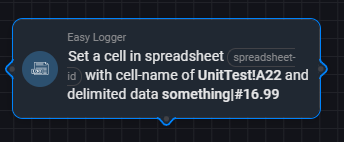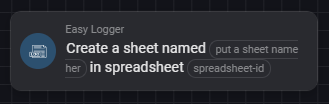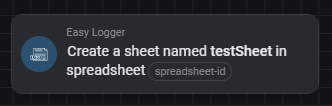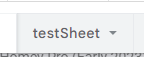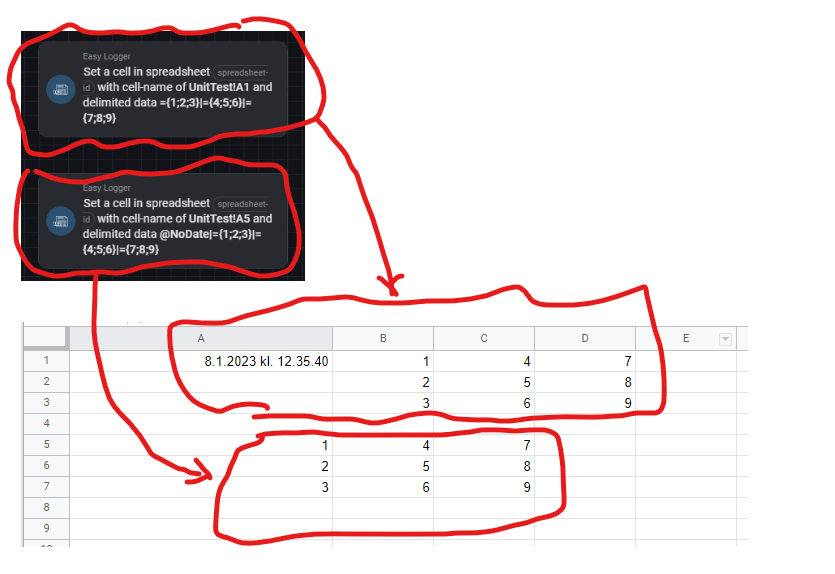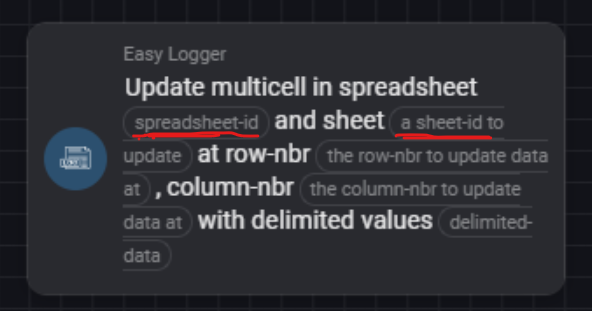2.1 Flow Card Introduction
This app has only Then Cards
All cards has a timestamp column as 1st column with current timestamp as value
2.2 Formatting
If you start your number values with a '#' - sign, then the format of numbers will be replaces so it matches with the way Google Sheets interpret numbers. By default a . will be replaced with ,.
Like 12.34 will be sent to Google as 12,34 to have Google recognize it as a number.
Example from a flow
If you start your delimited data with @NoDate the timestamp column will be omitted.
Example:
Example: @NoData|123|hello will only print 2 columns from the startingpoint
2.3 Action Card - Insert Multicell values with Delimited Data
Note that spreadsheet-id, introduced i v1.2.0 is optional and may be used if target spreadsheeet is other that default configured in the App Settings
sheet-id must not be confused with spreadsheet-id. In this app sheet-id is the same as gid from the https://docs.google.com/spreadsheets/d/xxxxxxxxxyyyyyyyxxxxxxxyyyyxxx/edit#gid=12345678. The gid represents each tab's in the spreadsheet, and for this link, the sheet-id is 12345678
Here's how it will execute:
- Move down all rows at the row-nbr position
- Write the delimited values in the space created in the column-nbr at the row-nbr which is empty after the step 1
Data before :
Data after :
Definition of the card:
With some sample data :
Produced in Google Sheets:
2.4 Action Card - Update Multicell values with Delimited Data
Note that spreadsheet-id, introduced i v1.2.0 is optional and may be used if target spreadsheeet is other that default confiured in the App Settings
sheet-id must not be confused with spreadsheet-id. In this app sheet-id is the same as gid from the https://docs.google.com/spreadsheets/d/xxxxxxxxxyyyyyyyxxxxxxxyyyyxxx/edit#gid=12345678. The gid represents each tab's in the spreadsheet, and for this link, the sheet-id is 12345678
With some sample data :
Produced in Google Sheets:
Here's how it maps:
2.5 Action Card - Append Multicell values with Delimited Data
Note that spreadsheet-id, introduced i v1.2.0 is optional and may be used if target spreadsheeet is other that default confiured in the App Settings
sheet-id must not be confused with spreadsheet-id. In this app sheet-id is the same as gid from the https://docs.google.com/spreadsheets/d/xxxxxxxxxyyyyyyyxxxxxxxyyyyxxx/edit#gid=12345678. The gid represents each tab's in the spreadsheet, and for this link, the sheet-id is 12345678
With some sample data :
There are at least two mays of specifying where the new data shall appear
- A named range
- Explained more in detail here
- A cell reference
- example someSheet!A1 will append the new data to the next available cell belom the refeerence
- example someSheet!A1 will append the new data to the next available cell belom the refeerence
Will append all new data to bottom
2.6 Action Card - Set values with Delimited Data
Note that spreadsheet-id, introduced i v1.2.0 is optional and may be used if target spreadsheeet is other that default confiured in the App Settings
With some sample data :
Will set data on that row
2.7 Action Card - Create Sheet
Note that spreadsheet-id, introduced i v1.2.0 is optional and may be used if target spreadsheeet is other that default confiured in the App Settings
Creates that sheet :
2.8 Create big arrays of data with just one Action Card
I you want to produce a lot of data with just one call til Google API, this si how you can do it.
First you must change the delimiter to somthing other that ; if neccesary. The default of | is prefrerred.
| may be a good delimiter, and is used in this example
Below is two Set cards. They both Address a sheet with a starting cell ( A1 and A5 in the second card)
If you run both there cards you will see that he first creates data with a timestamp in upper left corner of the 'area', the next i creating without the timestamp
If it's hard to read the card this is the content:
upper card : ={1;2;3}|={4;5;6}|={7;8;9}
lower card: @NoDate|={1;2;3}|={4;5;6}|={7;8;9}
2.9 spreadsheet-id vs sheet-id
Be aware that spreadsheet-id and sheet-id is similar in names but very different in use, se picture below
I you look into the url of your Google Sheet URL
The red part is the spreadsheet-id and the blue part is sheet-id